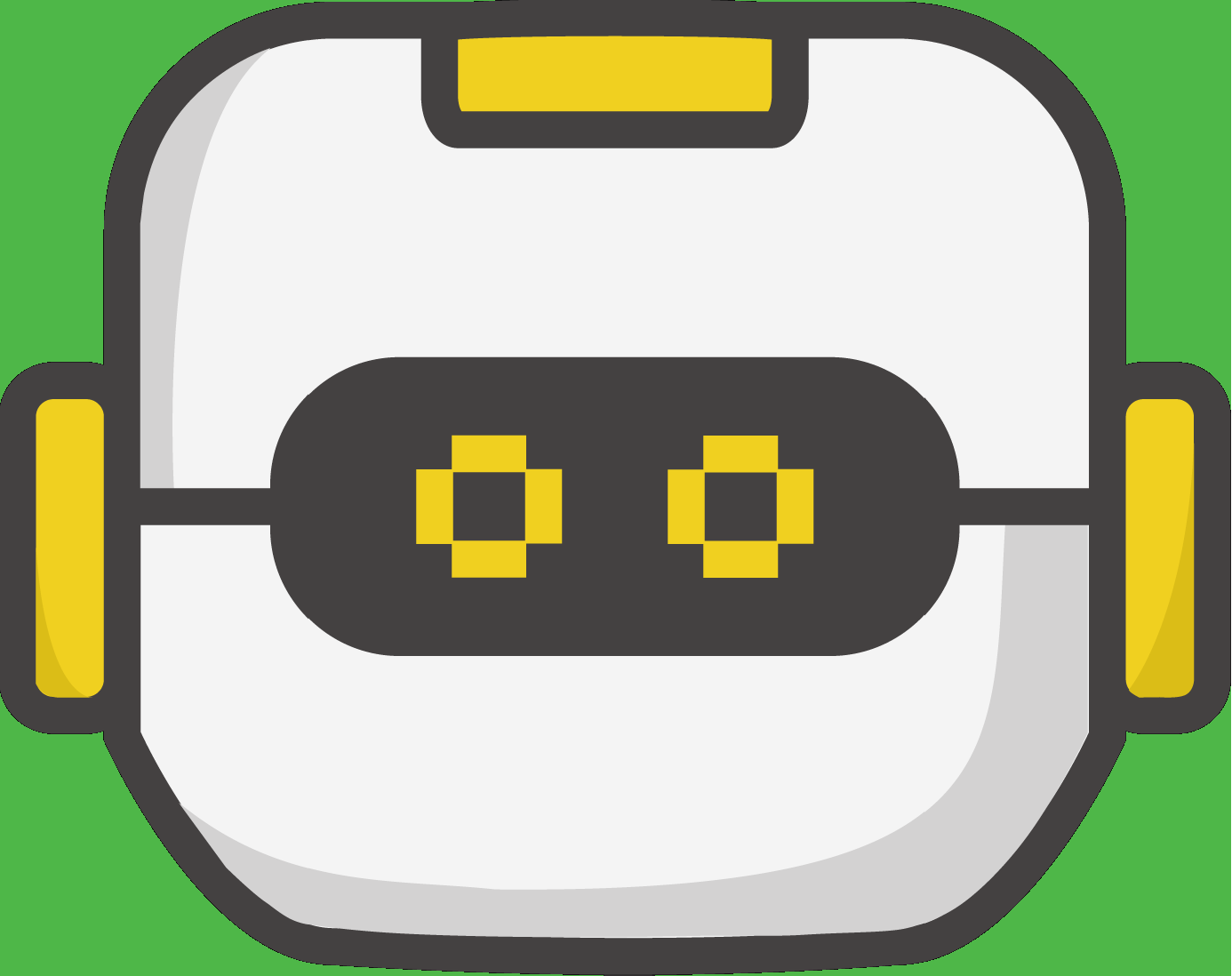(This may apply if you've never been able to get Chrome to detect the micro:bit on your Windows PC. See here for common troubleshooting steps.)
If WebUSB is not working on your Windows PC, it may be due to a pre-existing USB driver configuration that's preventing Chrome from detecting the device.
To check for rogue USB drivers:
- Connect your micro:bit directly to a USB port on your Computer.
- Right-click on the Start Menu and select Device Manager. See if you have a USB device as shown below, called CodeBot Py REPL. The WebUSB device must show up as a "WinUsb" device (see below). If you don't see this, another driver may be "intercepting" the micro:bit's USB connection.

- Double-click on the CodeBot Py REPL device, and select the Events tab of the pop-up dialog. Verify that the device was configured successfully, as shown below. If another driver has prevented this, you will see details here.

Uninstalling old devices associated with the micro:bit
- Note in the picture above, in the "Information" panel, the VID_0D28 and PID_0204. This is the "Vendor ID" and "Product ID" of the micro:bit.
- In the Device Manager under USB controllers and USB devices, check for other devices that have this same VID/PID by double-clicking them and inspecting Events as above.
- Devices which have the VID/PID matching the micro:bit (VID_0D28 and PID_0204) can be safely uninstalled. On the Driver tab of the above dialog, click Uninstall Device.