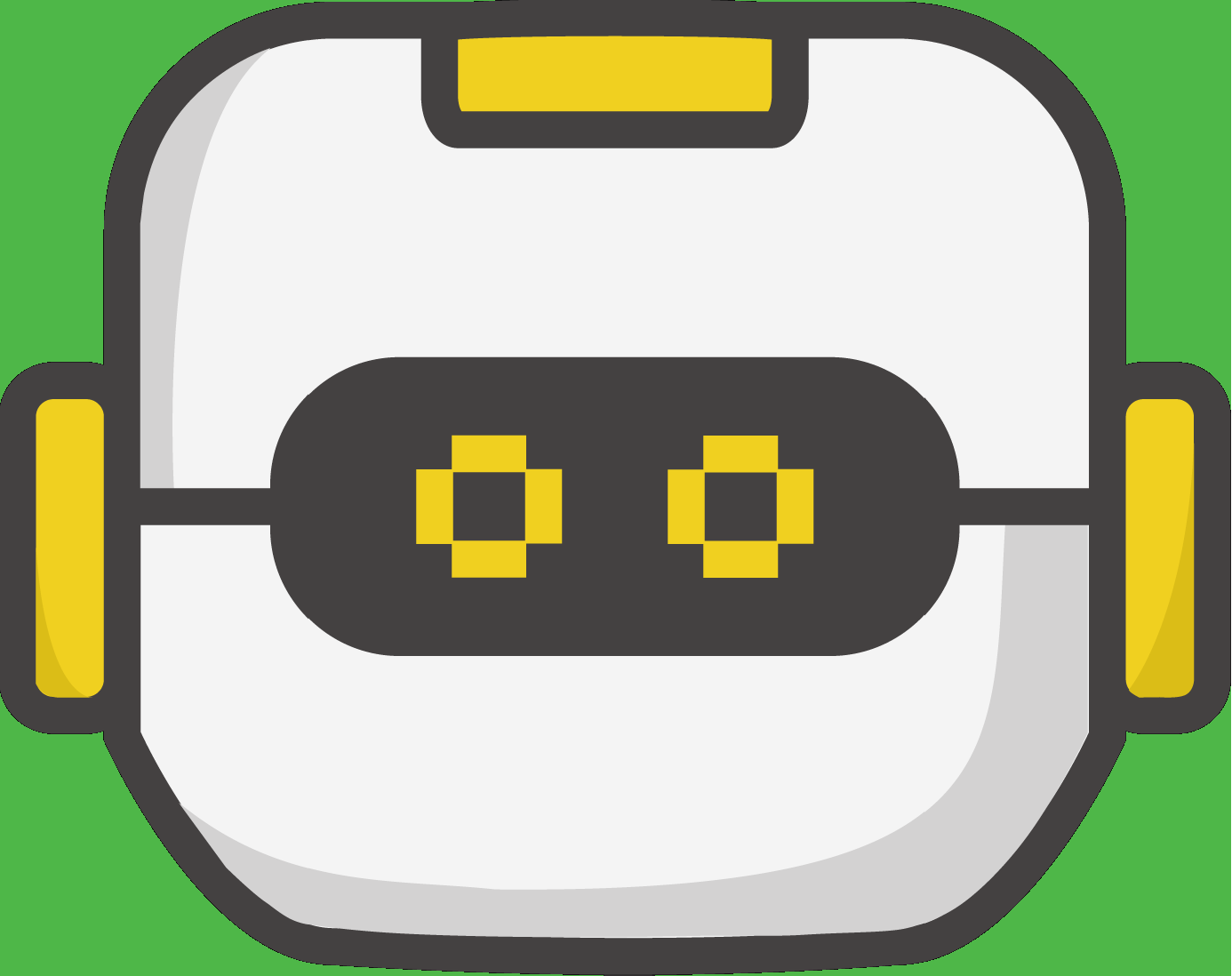CodeSpace runs great on Linux! You just need to install Chrome or Chromium browser, and enable the USB device access. Details are shown below:
1. Install Chrome
There are two options here - either one will work just fine for CodeSpace:
Chromium open source browser
> sudo apt install chromium-browser
or Chrome Download from Google
go to https://www.google.com/chrome/ and download/install the package for your Linux distribution.
2. Add a UDEV Rule for the desired device WebUSB interfaces
Note: You only have to create the files corresponding to the products you're using (CodeBot CB2, CodeBot CB3, CodeX, microbit, etc.)
CodeBot CB2
Use your favorite text editor to create a file:
/etc/udev/rules.d/codebot.rules
Edit the codebot.rules file to contain the following:
SUBSYSTEM=="usb",ATTR{idVendor}=="0483",ATTR{idProduct}=="5740",MODE:="0666"
CodeBot CB3
Use your favorite text editor to create a file:
/etc/udev/rules.d/codebot3.rules
Edit the codebot3.rules file to contain the following:
SUBSYSTEM=="usb",ATTR{idVendor}=="544d",ATTR{idProduct}=="cb03",GROUP="plugdev",MODE:="0666"
CodeX
Use your favorite text editor to create a file:
/etc/udev/rules.d/codex.rules
Edit the codex.rules file to contain the following:
SUBSYSTEM=="usb",ATTR{idVendor}=="544d",ATTR{idProduct}=="c0de",GROUP="plugdev",MODE:="0666"
Microbit
Use your favorite text editor to create a file:
/etc/udev/rules.d/microbit.rules
Edit the microbit.rules file to contain the following:
SUBSYSTEM=="usb",ATTR{idVendor}=="0d28",ATTR{idProduct}=="0204",MODE:="0666"
2. Signal udevd to reload the rules
sudo udevadm control --reload
sudo udevadm trigger